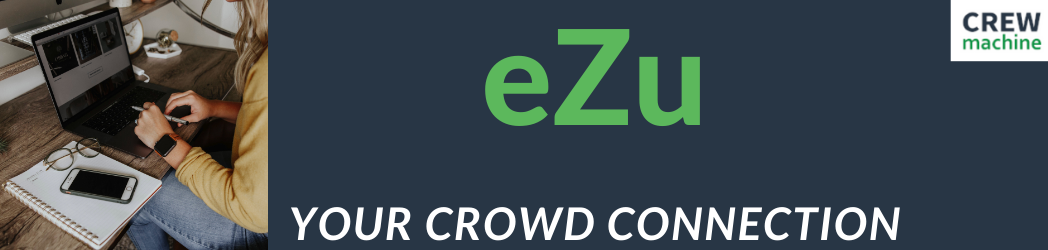The CrewMachine Creative Brief module contains the guidelines and details of the project and is always kept up-to-date with respect to new guidelines and other new project requirements.
Before accessing the Creative Brief module for projects on CrewMachine, ensure that –
- You have an account on CrewMachine.
Then, follow these simple steps to access the Creative Brief module for projects on CrewMachine.
1. Login to your CrewMachine account using the correct login details.
2. This will open the Dashboard page.
3. Click on Content located at the far right top corner of the page.
4. Select the appropriate project and role from the options given in the Project and Role boxes located towards the top of the page.
5. Select the appropriate item from the ‘Items’ grid displayed. To do this, click on the checkbox (located at the far left of the page) against the item. The selected item should be highlighted in blue.
6. The details of the item are now loaded on the same page. Scroll down on the page and click on the Project tab (the second tab located beneath the ‘Items’ grid and just below the Quick Actions box).
7. The leads to the Project column further down on the page. This column contains the Creative Brief module, which has different tabs such as ‘Creative Brief’; ‘Keyword and Grammar Review Guidelines’, ‘Page Review Guidelines’, and ‘Editor SOS’ that provide relevant detailed information about the project. These tabs vary for different projects.
8. Click on each of these tabs to obtain thorough information about the project. For example, click on ‘Creative Brief’, the first tab, to know which project the brief is for and the objectives and overview of the project.
8. Any recent updates regarding the project will always be displayed in the Creative Brief module.