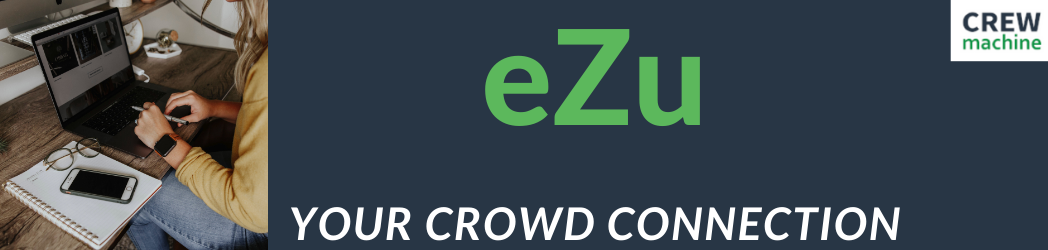Once you are approved on a project you’ll be given access to the open queue. From there you can pull your own work, eliminating the need to wait for a PM to assign you items. To access the open queue, follow these steps;
1. Login to home.crewmachine.com
2. Once there you’ll see your eZdia Workspace. All the projects you are working on will be listed here.
3. Click on the project you’re working on
3. Then click on Open Projects
4. On this screen, click on >Learn More
5. This will open up the open queue where you can pick the item(s) you want to check out.
6. You’ll see information such as the overview, product name, sku etc and a checkbox by each item.
7. Put a checkmark in the box(es) of any item(s) you’d like to work on and click Check Out.
7. This will move the items to your Desk (the Content area) where you can work on them.
NOTE: Every item has a due date (usually 24 or 48 hours after you check it out). These due dates are important and we do use an autopull function where anything overdue may be taken off your desk and put back into the open queue.