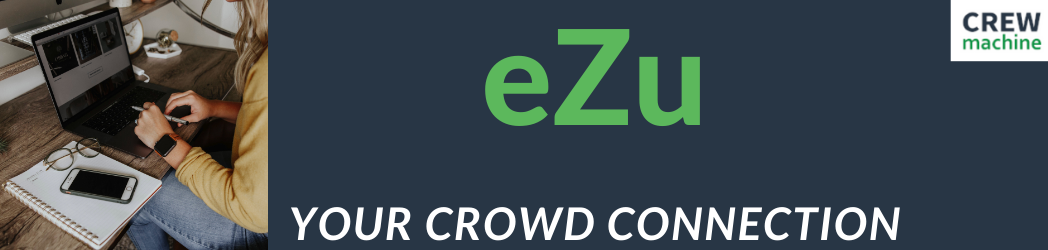One of the biggest complaints we hear about CrewMachine is the amount of scrolling you have to do to navigate between sections. But, did you know you don’t have to scroll at all?
While what you see may differ between projects and roles, the top bar is full of useful, clickable links that you can use to navigate around quickly and easily, and with minimal to no scrolling.
Here’s where each section takes you:
Overview – This is where you see things like ID (very important if you need to ask about a specific item), Name, Batch ID, Type, and URL
Project – On some projects, this is called Project Guidelines. No matter what it’s called, it takes you to the creative brief.
Research – Here you’ll find all keyword information as well as an additional research box where you may find notes and should include URLs to any other sources you use to research and write the item.
Metadata – You’ll usually find 2 text fields here. One where you write the meta title and the other where you write the meta description.
Content – Exactly what you see here will vary per project. But it brings you straight to the text fields where you write your content.
Feedback – Checking feedback is vital, whether it’s to see why an item has been returned to you, or just to see editors or QA notes on an item that’s been delivered. We’ve already talked about how to access feedback in another post. But clicking on ‘Feedback’ in the top bar of any item will take you right to it.
Messages – What you see here will depend on the project and your role. But if you need to create, or read a message to the Editor or Project Manager, this is the place to do it.
Workflow and Activity – You will likely not see these in most projects.
Depending on the project you’re working on, you may also see other links such as:
Bread Crumbs, Attributes, Rich Media, Product Descriptions, Images, Additional Info, SEO, Content and more.
Do you see three dots at the end of the links?
If you see three dots at the end of the links, or anywhere else in CrewMachine.
That means there’re more options that are hidden. To see the rest of the options, just click on those three dots and the rest of the menu will open.
It may take some time to remember that you can navigate CrewMachine this way. – I still find myself scrolling way more than I should. But, we hope that this information helps you navigate CrewMachine with a little less scrolling.