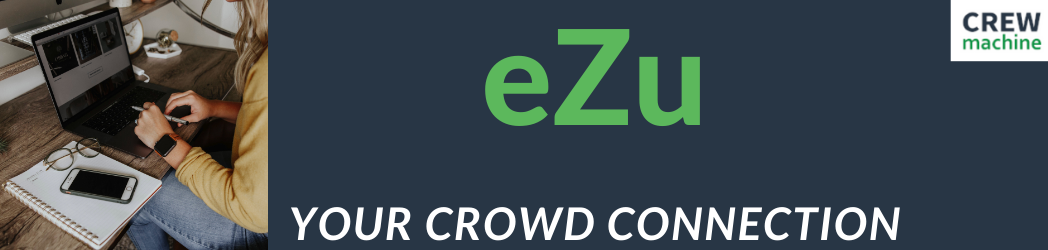CrewMachine has a lot of fantastic tools that help make it easier for you to work. We’ve already talked about creating custom searches and navigating CrewMachine without having to scroll. And today, we’re going to talk about adjusting the size of the content boxes.
At times, you might find a content box that’s too small to work with, or so big you can’t see the keywords or other vital information without having to scroll. But, you can adjust the size of the content boxes to suit your needs quickly and easily.
To adjust the size of any content box simply:
- Place your mouse over the small triangular shaped icon in the bottom right.
- Hold down the left mouse button.
- Pull straight down to increase the size, and straight up to decrease the size.
Exactly what fields you can adjust will depend on the CrewMachine instance you are working in. However, the most common adjustable fields are:
- Additional Research
- Meta Title
- Meta Description
- Content Fields
- Feedback Fields
- Message Fields
We hope that this tip will help make your work day a little easier.