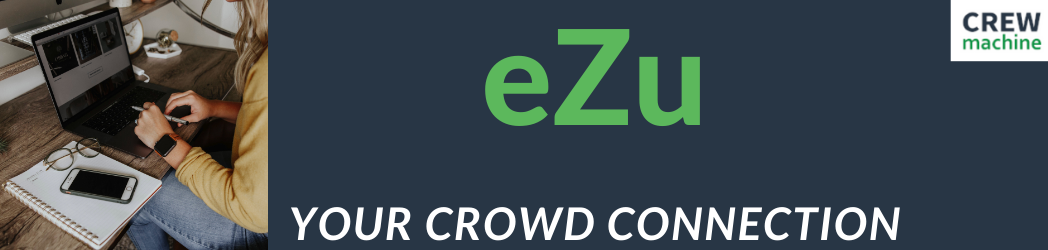When writing ecommerce content, you may be required to insert links into the copy. This is especially true for category pages, blogs and buying guides.
Inserting links in CrewMachine is very easy to do, as long as you follow a few simple steps.
Step 1: Write your copy in the appropriate content box.
Step 2: Highlight the words you want to link and click the Insert/Edit link button
Alternatively, you can highlight the words you want to link and then click Insert – Link
Both ways will pull up an insert link box
You will have some options here, and what you need to fill out will depend on the project.
- In the URL box, add the URL you want the link to go to.
- The text to display box should already be filled out with the words you highlighted in the main copy.
- The title box is blank by default – if you fill this in it will show the ‘Title’ when you hover over the link. (NOTE: If there’s no information as to what to put in the title in the creative brief, leave it blank).
- Target – you have two choices None and New Window
- None (default setting) means that the link will open in the same page when it’s clicked on.
- New Window means that the link will open in a new window when it’s clicked on.
If there’s no specific instructions in the creatIve brief as to whether to use None or New Window, just leave it at None.
Once you have the link set up click Ok. The window will close and the link will be embedded in the copy.