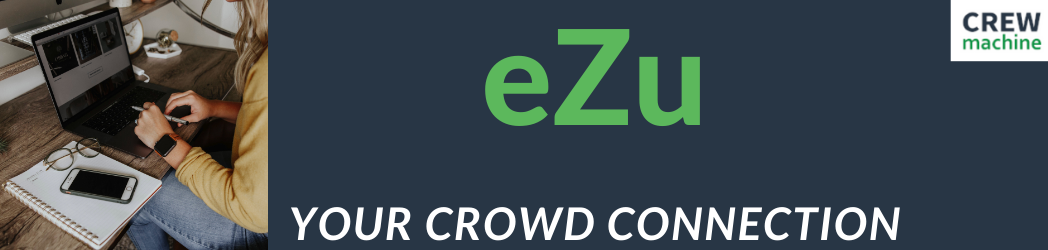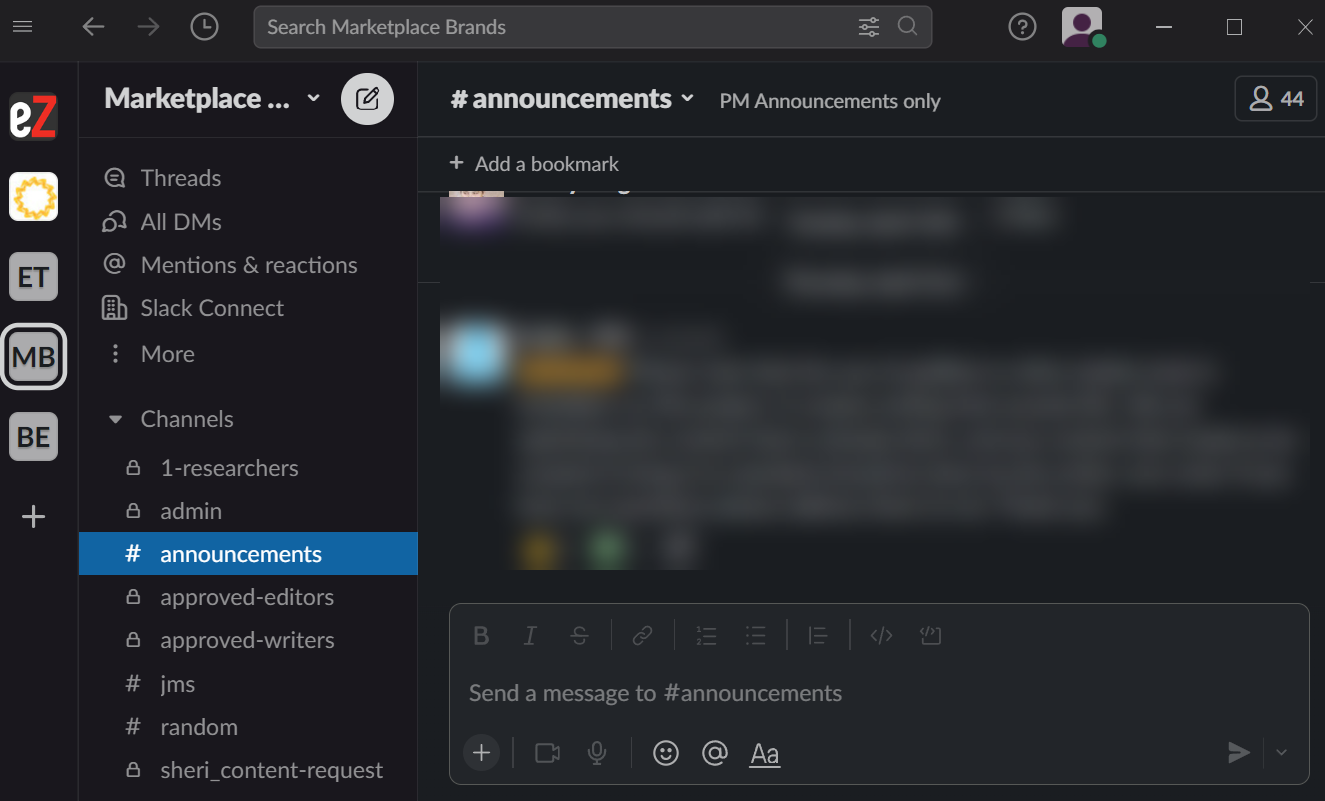Ok, so this isn’t a CrewMachine tip, but it is equally important as we use Slack for communications across all projects.
If you are actively working on a project, and aren’t in the project’s slack channel. Please contact your PM and ask for an invite. Slack is where we keep in touch with everyone, post announcements and updates. And, it’s a great place to get to know your fellow freelancers.
But, getting a ton of email notifications for something that may not pertain to you can be a little frustrating, so learning how to tweak the settings can be incredibly useful.
There are a lot of settings you can tweak in Slack, including notification settings, email preferences and emoji preferences. You can also upload an image and change the colors of your slack window. You can find a lot of information about tweaking settings and preferences in the Slack help center. But today, we are going to talk about changing notification settings.
By default, direct messages, mentions and specific keywords will trigger notifications. But, you can change that so you’re notified of all messages in a conversation, and even to no notifications at all.
To do this:
- Click on your profile picture in the top right.
- Select Preferences from the menu.
- In the notifications section choose weather you want to be notified of all new messages, direct messages, mentions and keywords or have no notifications at all. (NOTE: If you set it to no notifications please remember to check Slack daily).
- You can also set a schedule, so you’re only notified during working hours, change the notification sounds and change various other settings.
Are you struggling with any Slack settings? If so, let us know and we’ll put together a quick how to on other setting options.